How do I add or embed a YouTube or Vimeo video into an Induction or Training Course?
To add a YouTube video to an Induction or Training course, first find and select the course, then add a topic or edit the topic content.
In the topic editor, place the cursor where you would like to insert the video and select the 'Insert' option from the editor menu.
Click on the 'Insert External Video' button as shown to open the insert external video options window.
You will see a text area where you can paste a YouTube or Video URL.
A URL from YouTube is as follows. Find the video in YouTube and the URL is in the address bar of your browser. Copy this address and paste it into the URL text box in the editor as follows:
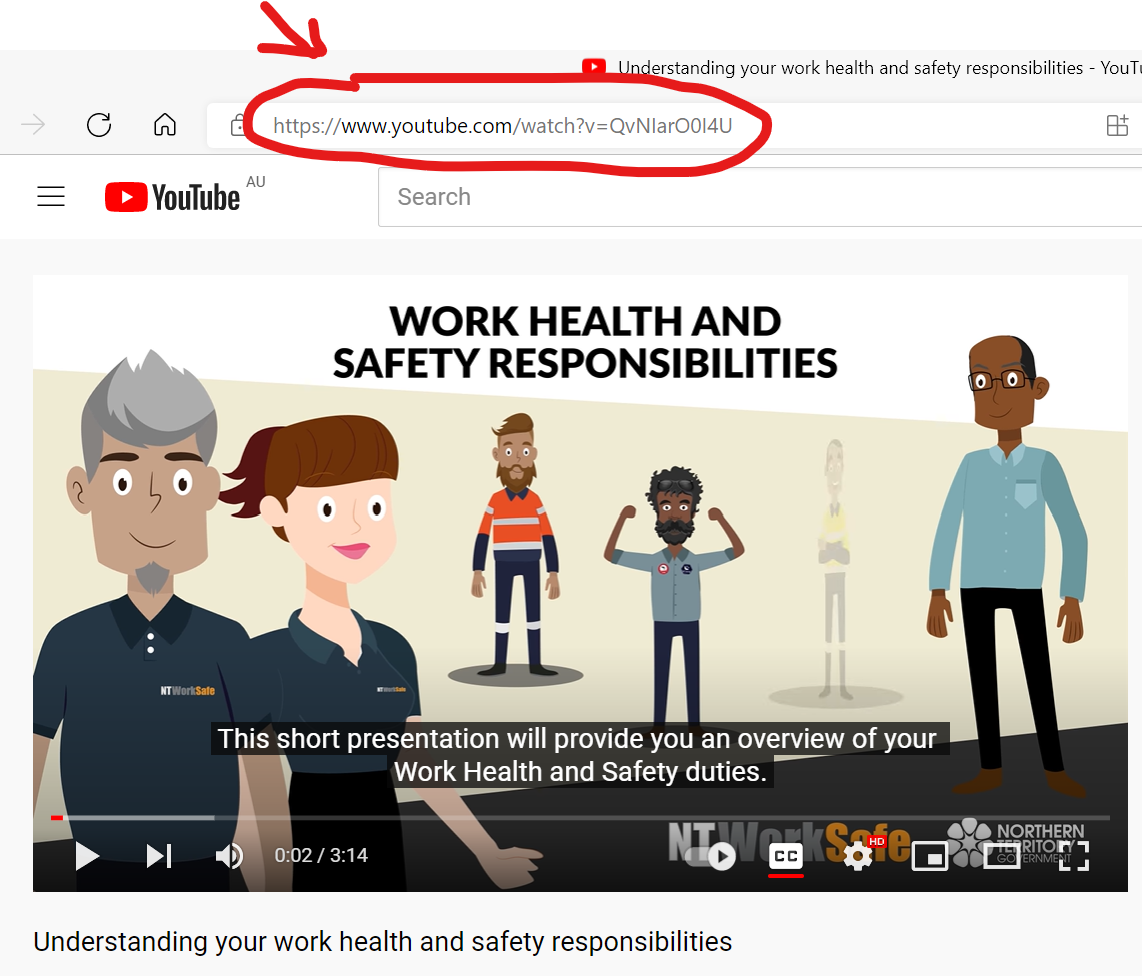
Wait a few seconds and several options will show allowing you to set dimensions and player settings. Once saved you will see the video in the editor:
Related Articles
Add image or screenshot to a course
There may be cases where you want to include images stored on your computer in your course material. Open the topic editor by following these steps: Highlight “MY TEAM”>“MY COURSES" Select the type of course you would like to add content to ...Change Information on Course Certificates
If a certificate is generated at the completion of an Induction or Training Course ONLY some information can be edited. Areas that can be edited will depend on the template attached to that Induction/Course. The following should be used as a guide ...Create Induction Course
If you have a new Employee/Contractor you may want to create an Induction Course. Follow the below steps to create an Induction Course. You can create an Induction Course in 2 different ways: New course with no content Copy an existing course New ...Add content from a word processor (Microsoft Word)
There may be cases where you want to include content from a word processor (e.g. Microsoft Word) in your course material. To add content from the ASSA System see: Link ASSA downloads or MY DOCS To add content from a PDF see: Add content from PDF (Or ...If a course participant is unable to see recent changes
If you have made a change to an Induction or Training course these changes will not be reflected on existing course invites. Existing courses need to be finished or deleted and a new invitation link sent All new invitations sent will use the latest ...